ADautor
quick, efficiently and cost aware creation of AudioDescription

ADauthor is an application to create AudioDescription for multimedia files like cinema or any other entertainment movies as well as educational videos. It allows each content provider with a training in AudioDescription creation to add accessibility and make information universally available to persons with sight loss without the need to involve large resources like staff or extraordinary quality audio equipment.
Features
- Create projects for any type of video you want to add AudioDescription for.
- Have professional high quality speech synthesis of your choice at your disposal and use all features of it.
- Create AudioDescription using speech synthesis as well as use your own recordings.
- Create exact timelines with descriptions instantaneously.
- Instant output as audio track with only descriptions at correct timestamps, audio track merged with original audio of the video or even a full video file with multiple audio tracks to select.
- Keep all projects organised and available and editable at any time.
- Find the right position for AudioDescriptions by not only browsing and following a video but finding silent spots also observing the audio visualisation wave form.
- High stereo audio quality for the descriptions are at the disposal for professional workflows.
- Quick navigation and speedy workflow with application wide hotkeys.
- Always up-to-date and no version limitation due to automatic updates.
How to use ADauthor
- Create a new project
ADauthor works in projects which stores source files as well as each description and speech setting. Creating a project includes to select the video source file, set a standard language you want your movie to be presented in and the selection of a general speech synthesis you would like to use. Certainly you still can change those settings and also can adapt while using the application. - Watch, decide and add your Audiodescription
Once a new project is opened, you immidiatly can start watch your source in the inbuild player, navigate back and forth and when there is the need, you can immidiatly add a new description. You can add a new textual version to use the text to speech translation or add your AudioDescription using the inbuild recording function as well as add a pre-recorded audio file. - Export your AudioDescription
As you are done, all the video is served with required descriptions and you have tested the positioning, you are ready to export your compilation. You have multiple possibilities
Export your description as independant audio track, as audio track mixed with the original audio or as a full video compilation.
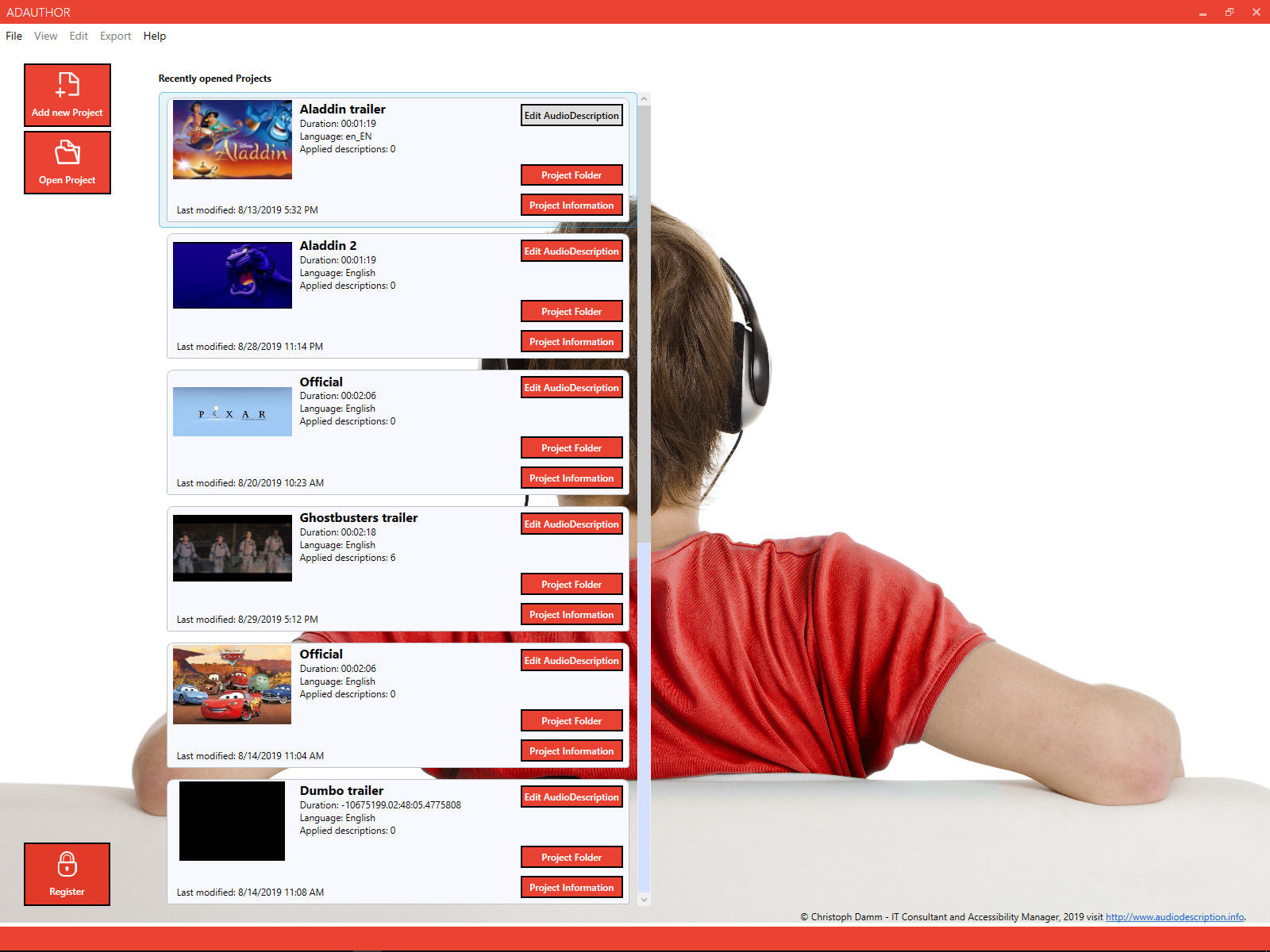 | 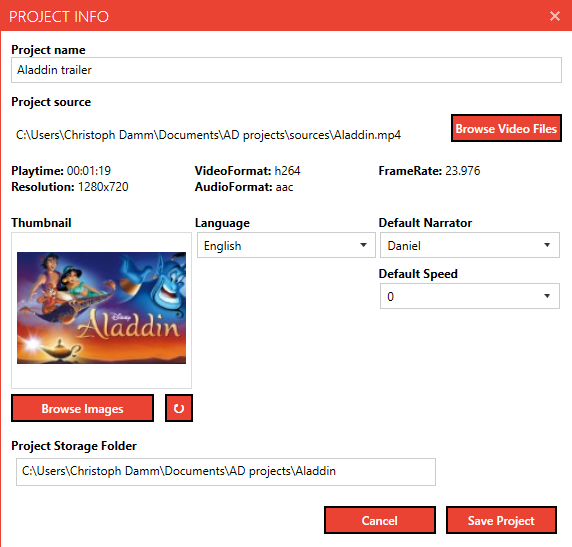 | 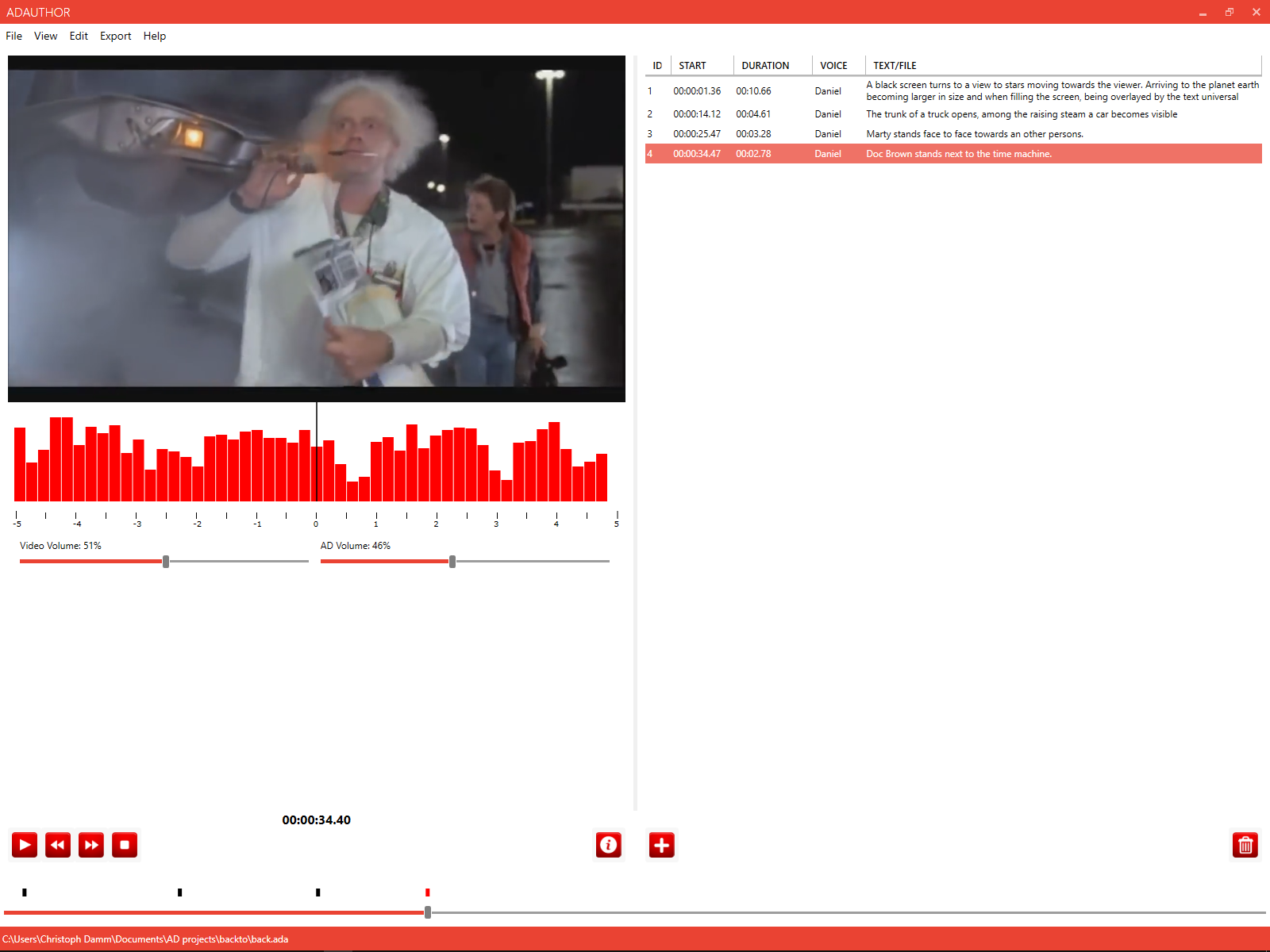 | 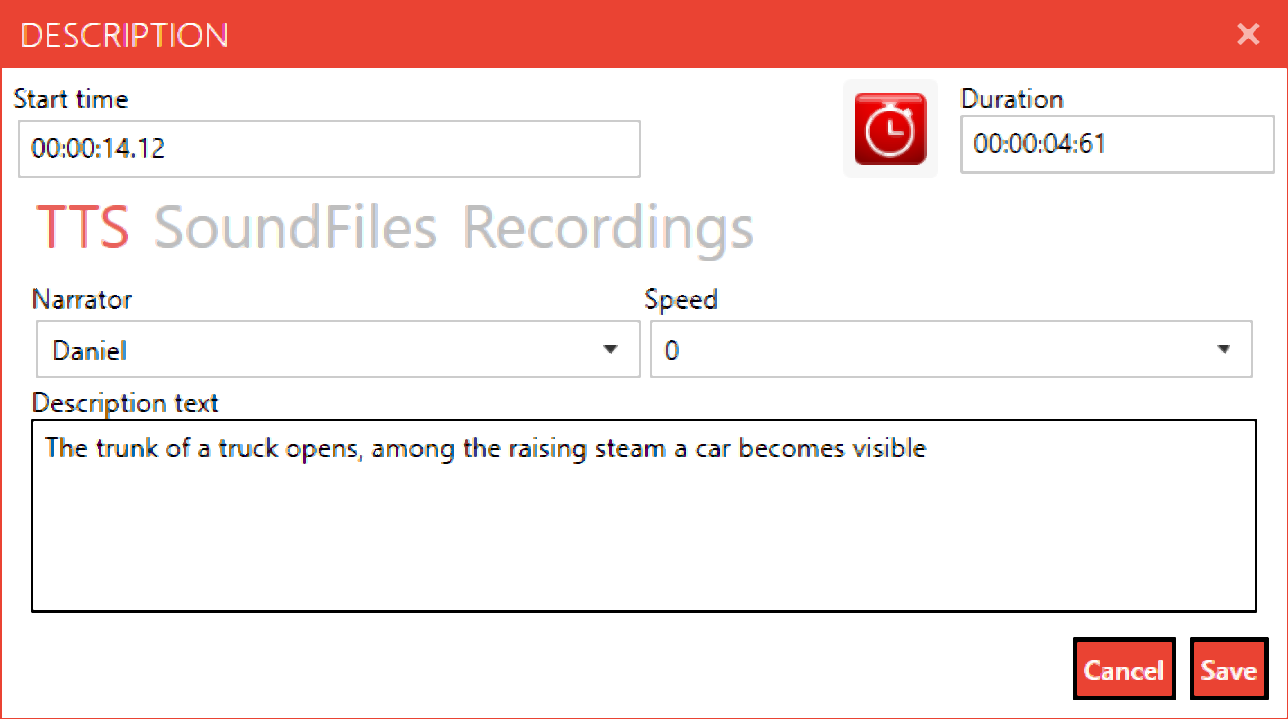 |
Create your project
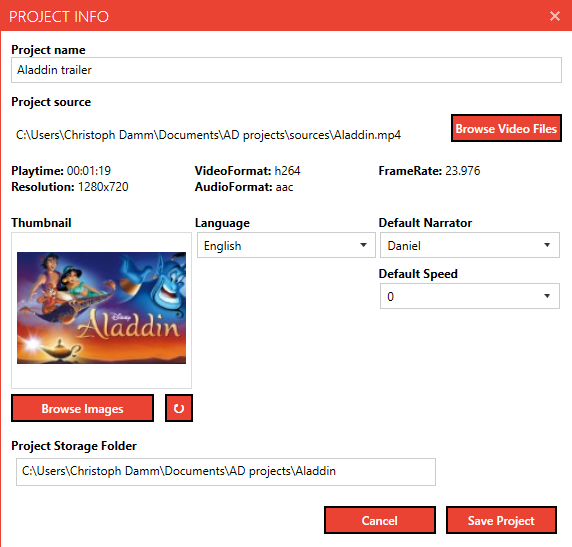
Starting a new project and creating AudioDescription for new content requires you to have a proper source. It requires you to remain in the same frames per second as you would like your final output to be. If your work file is transcoded in 25 frames per second but you would like the final AudioDescription output track to be used for a cinematic 30 frames per second, you will experience shifts and inexactness in timing of the descriptions.
Upon selecting to create a new project, provide a meaningful project title what can help you to discover the project when working n multiple contents at the same time. The name is not publicly used when exporting the final result and remains stored in ADauthor project file only.
When selecting your source video, you will se a summary of most relevant information like framerate, resolution, playtime and formats of video and audio. While it is possible to change the video source at a later time, it requires strong attention to properties of the file.
A thumbnail is automatically provided based on a key frame from your video source but you have the possibility to replace the thumbnail with a own image for easier and quicker identification of your project.
The language selection similar to the title only serves as identification during project selection. It may be describing the language of your source file or the language you plan your descriptions in.
The synthesis settings of the default narrator selection and the general speech speed are helping to speed up the creation of descriptions. Those settings are used to set default selections during description creation but can be changed for each description individually.
Lastly, choose a storage location for your project. While immidiatly the project settings file will be stored, the location will be used for further resources and exports. It is recommended to use seperate folder for each project.
Add a description
Adding description in ADauthor is most simple and is the main advantage on using this application.
While following the movie file you can focuse on the video by increasing the video player to become the main component leaving only a few navigation elements. This allows to focuse to the content, understand the visual information and decide where a description would be needed.
With the support of the audio visualisation, you may find the exact time stamp where your description fits and as you can at all time see the duration needed for a description and if needed adapt the speed of your AudioDescriptions, overlapping audio information is no more a problem.
Once you find the right timing of your description, you can add them ibn multiple ways:
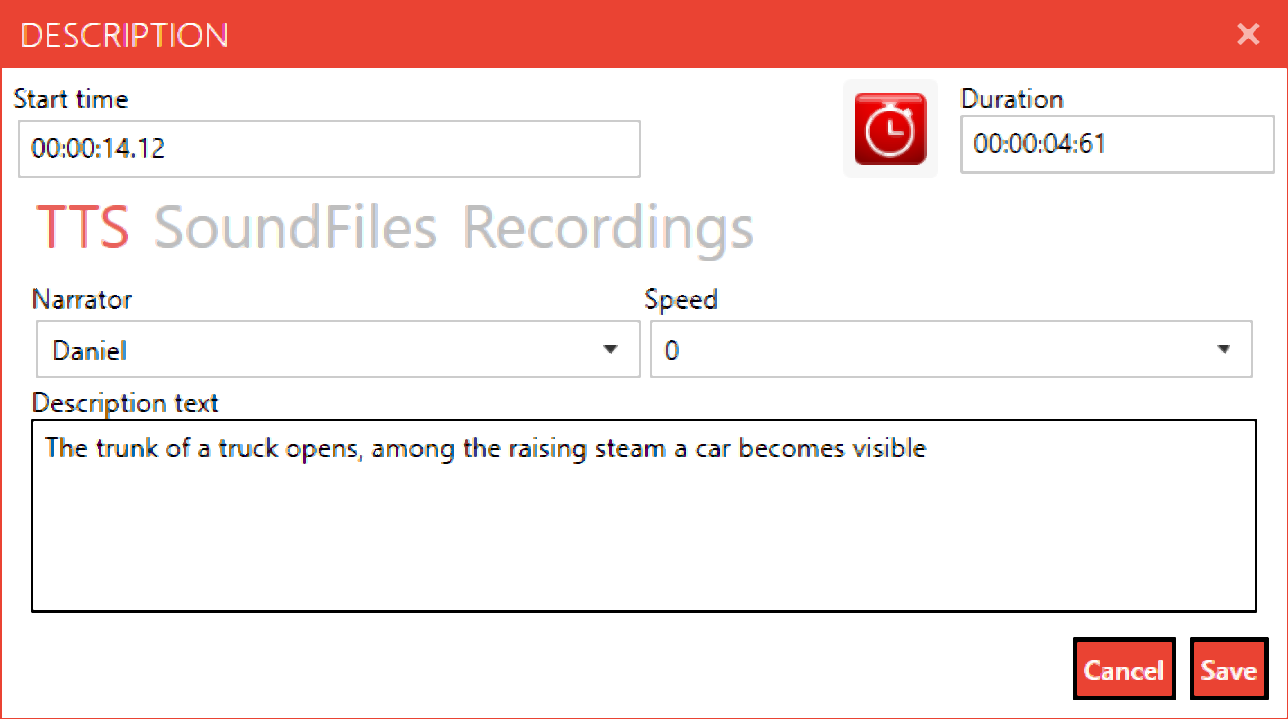 | Use text to speech synthesis to translate your textual descriptions into audio files. Use all available speech synthesis voices from your system and as long as your system has a voice available, you are free in any language selection. |
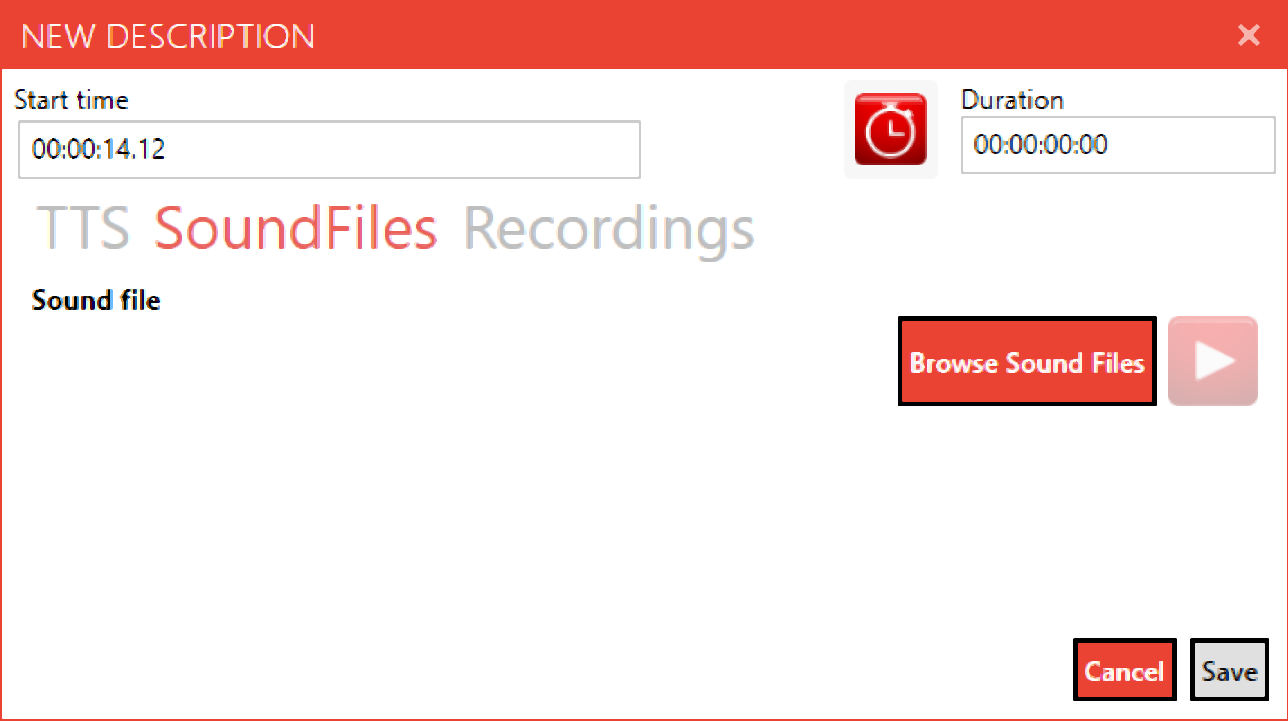 | Use pre-recorded, high quality audio files as for some content a professional recording is the best way to provide accessibility in a way the user can related to it the most. ADauthor lets you choose those recordings and you will be able to apply them to the video at exact time stamps and allows you to have the possibility to easy move back and forth. |
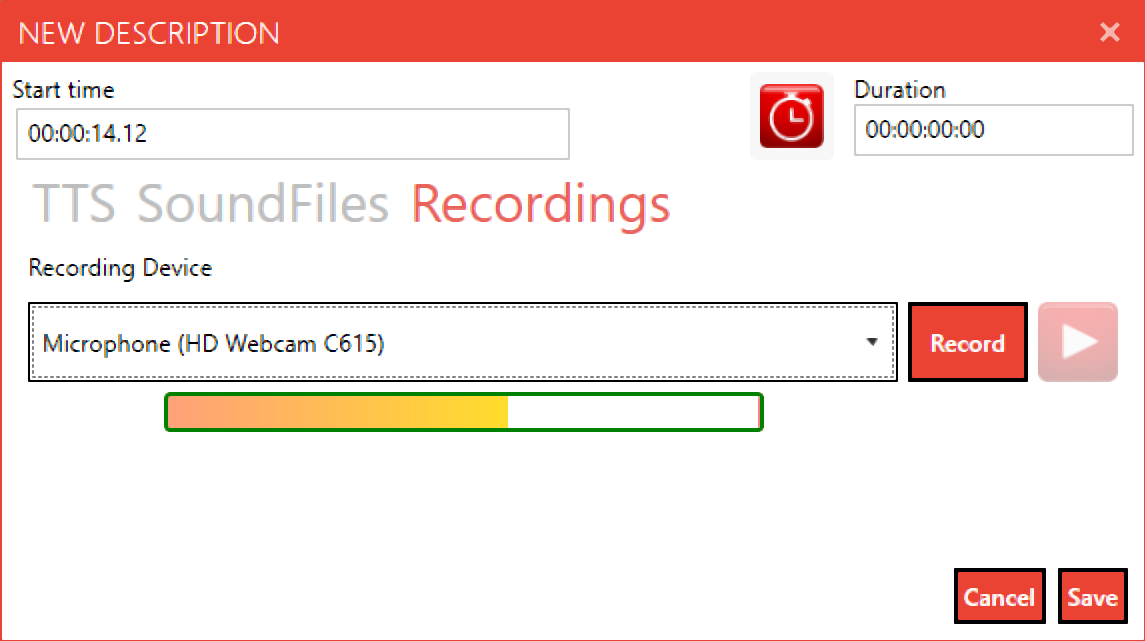 | Record your own audio files with the integrated audio recorder and get an immidiat feedback how your recording fits in the video file and if it catches the needed information. Make use of professional equipment connected to your computer or use the easy interface to make quick recordings using the audio devices of a notebook. |
Final export
Once finished to apply AudioDescription to your content, you can export your work. Dependant on your export form, you can start publishing your content right away or continue using the output in your workflow such as DVD creation or presenting a movie publicly using other applications of the ADsuite.
You can choose the saving location of your export while the standard saving location is within your project folder. Creating exports of your videos and audio files requires some conversion and computing. Please allow your computer to take the necessary time without force closing the application or starting other resource requesting tasks.
Among the different export formats, please find the right for your further requirements.
- Export your description as independant audio track including all descriptions at the correct timestamp but without the video or original audio.
- Export the descriptions as audio track where descriptions are mixed with the original audio at the correct audio stamps not including the video.
- Export a full video compilation where all the audio tracks are separat included (original audio, original audio including descriptions, AudioDescriptions only).
FAQ
ADauthor is targeted to a wide user base. On one side professionals and those who work daily on producing audio description, on the other side there are also those who occasionally produce video content and want to add audio descriptions.
While the application development is financed by user fees, we would like to keep it the most affordable for every content creator, disregarding the commercial interest of their product. A monthly subscription allows us to keep a fee at a minimum and everyone can subscribe only at the moment they actively use the application.
For professionals we keep the option of a reduced yearly subscription fee.
ADauthor uses SAPI5 compatible speech synthesis installed on your system. This includes the onboard voices provided by Microsoft as well as any 3rd party available voice.
As long as your preferred speech synthesizer is SAPI5 compatible, you will be able to use it within ADauthor with all its possibilities.
In order to provide a inbuild voice synthesis, we would need to raise the monthly subscription fee dramatically to cover our costs. In the same time, we would limit your choices of usable languages and variations.
By leaving you the choice of preferred language and narrator type as well as vendor, we can ensure you, you wont pay for components, you do not need.
You can obtain professional high quality synthetic voices such as from Acapela or Nuance separat from locations like HARPO Software.
ADauthor licensing is based on a monthly subscription. For a monthly subscription fee of €15,00 per month, you are set to use the software without any restriction for commercial use and without restriction in amount of descriptions or projects. For subscribing, please turn to our shop.
Please consider, ADauthor does not include a license for a synthesis at the moment. Professional high quality synthetic voices such as from Acapela or Nuance will have to be purchased separat from locations like HARPO Software.
The unregistered demonstration and evaluation version of ADauthor is limit in no functionality. All its features can be tested. You will be restricted to only 10 descriptions per project. Additionally, your exports are not free to be used for commercial use.
We do not add any watermark or restrict you in exporting as we would like you to have a full experience for your evaluation.
ADauthor can visualize all common windows supported video codecs and containers as long as the corresponding codec is available on your computer.
The source details upon opening a video will tell exactly the audio and video codec used. In case of problems in playing a video, please forward a screenshot of those information to us.




